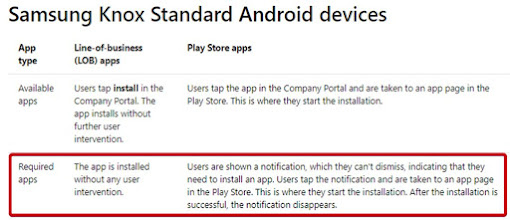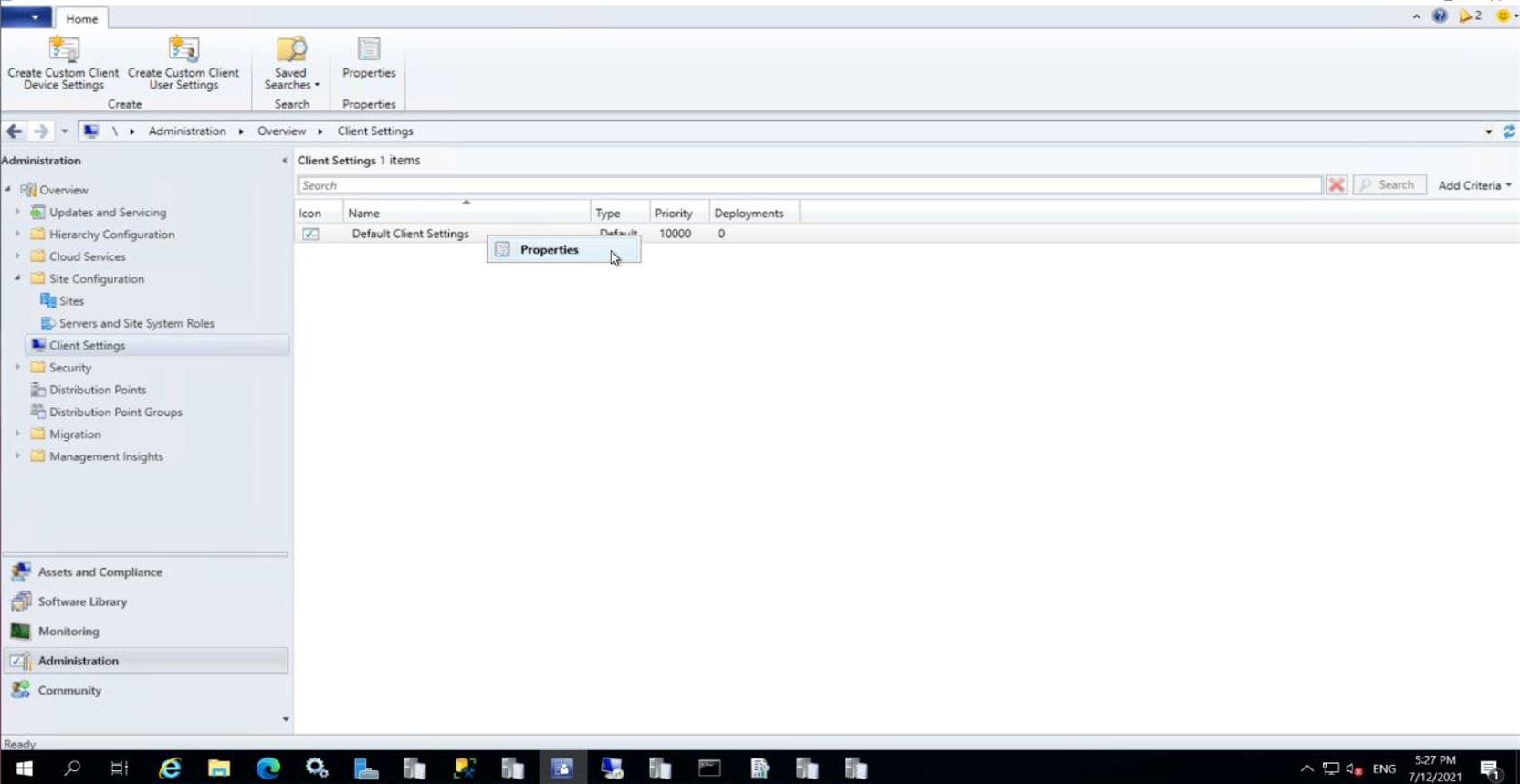Enable External User to Book Meeting Room in O365
First of all you will have to Set up organizational relationships.
1. Set up organizational relationships.
Ø
In the admin portal of
Organization A: set up an organizational relationship with domain of
Organization B.
o
Login
to exchange admin center.
o
Click
on organization.
o
Click
on sharing.
o
Click
on + sign below to organization.
o
Create
a organization relationship there and save the changes.
o
Do it
again in the other domain.
o
In
the admin portal of Organization B: set up an organizational relationship with
domain of Organization A.
2.
Run PowerShell so external user
able to book the meeting room.
Ø Open Exchange Online PowerShell (EOP) Module and run below command
Connect-EXOPSSession -UserPrincipalName nik.nursyafieqah@enfrasys.com
*change the yellow highlight to your name
Then run below command but please change the meeting room name as your requirement so it will be able to book by the external user.
Get-Mailbox
"meeting-room-name"
| Set-CalendarProcessing -ProcessExternalMeetingMessages $true
3. Edit few settings in EAC so external user able to see the room availability.
1. Add access to the user so he can access and manage the room
2. Click mailbox delegation > "+" (Full Access) > Save
3. Switch to room account by click "Open another mailbox"
4. Enter the room name that you already give the access just now.